Windows 8 USB Installer Maker
Windows 8 USB Installer Maker
Windows 8 ကို USB မွတင္ခ်င္တဲ့သူမ်ားအတြက္ Windows 8 USB Installer Maker ကိုတင္ေပးလိုက္ပါတယ္။သူကို သံုးဖို႔ လိုအပ္ခ်က္မ်ားကေတာ့
- Windows 7 x86/x64
- USB Pendrive at least a 4GB
- Windows 8 DVD ISO image
အဲဒီ သံုးမ်ိဳးစံုရင္ရပါျပီ။အသံုးျပဳပုံကိုေတာ့ မူရင္းဆိုဒ္ကအတိုင္းေဖာ္ျပေပးလိုက္ပါတယ္။
How to use:
1. Connect your USB flash drive and make sure it is recognized correctly by your Windows
machine.
2. Start Win8USB.exe ( you need administrative privileges since it needs elevated access
to your usb drive ).
3. Select your USB drive and make sure it has a NTFS filesystem format and at least 4GB
of capacity.
4. Search for the ISO file.
5. Once located the ISO image file, check Format drive (this is mandatory if you have free
space less than required and also if you don’t have a NTFS formatted USB drive, maybe
is FAT32, so check this, this is recommended, and don’t forget that it will destroy any
file found in that USB drive)
6. Finally click Create button and wait patiently, very patiently
At this point the tool is formatting your pendrive
your USB drive speed it will take its time, notice that it shows the utility as hung and
unresponsive, it is normal, just make sure that your pendrive is in activity, because
all files should be copying in background.
See that your USB drive is being filled
7. Finally you will see in the log text that it has written the boot entry to you USB (now
your USB drive is bootable)
Make sure it says “Successfully updated NTFS filesystem bootcode.” Otherwise click
the Fix USB boot button
the Fix USB boot button
8. Now it only lefts to reboot your PC, modify your BIOS boot device (choose your USB
drive making sure it has been plugged in before entering the BIOS).
Quote**
Website: http://apps.codigobit.info
Download Here!!
Or
Tusfiles
Or
FileSwap










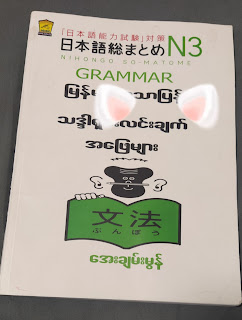

No comments:
Post a Comment