To Manually Create a "Screen Saver Settings" Shortcut
1. Right click or press and hold on an empty area on desktop, and click/tap on New and Shortcut. (See screenshot below)
2. Type the command below into the location area, and click/tap on the Next button. (See screenshot below)
rundll32.exe shell32.dll,Control_RunDLL desk.cpl,,1
3. Type Screen Saver Settings for the name, and click/tap on the Finish button. (See screenshot below)That's it,
NOTE: You can name this anything you would like though.
4. Right click on the new Screen Saver Settings shortcut on the Desktop, and click/tap on Properties.
5. Click/tap on the Shortcut tab, then click/tap on the Change Icon button. (See screenshot below)
6. In the line under "Look for icons in this file", type the location below, and press Enter. (See screenshot below)
%windir%\System32\themecpl.dll7. Select the icon highlighted in blue above, and click/tap on OK. (See screenshot above)
NOTE: You can use any icon that you would like instead though.
8. Click/tap on OK. (See screenshot below)
9. In Vista or Windows 7, you can now Pin to Taskbar (Windows 7) or Pin to Start Menu, add to Quick Launch, assign a keyboard shortcut to it, or move this shortcut to where you like for easy use.
10. In Windows 8, you can Pin to Taskbar on desktop, Pin to Start screen, add to Quick Launch, assign a keyboard shortcut to it, or move this shortcut to where you like for easy use.
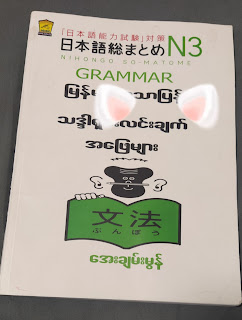

No comments:
Post a Comment